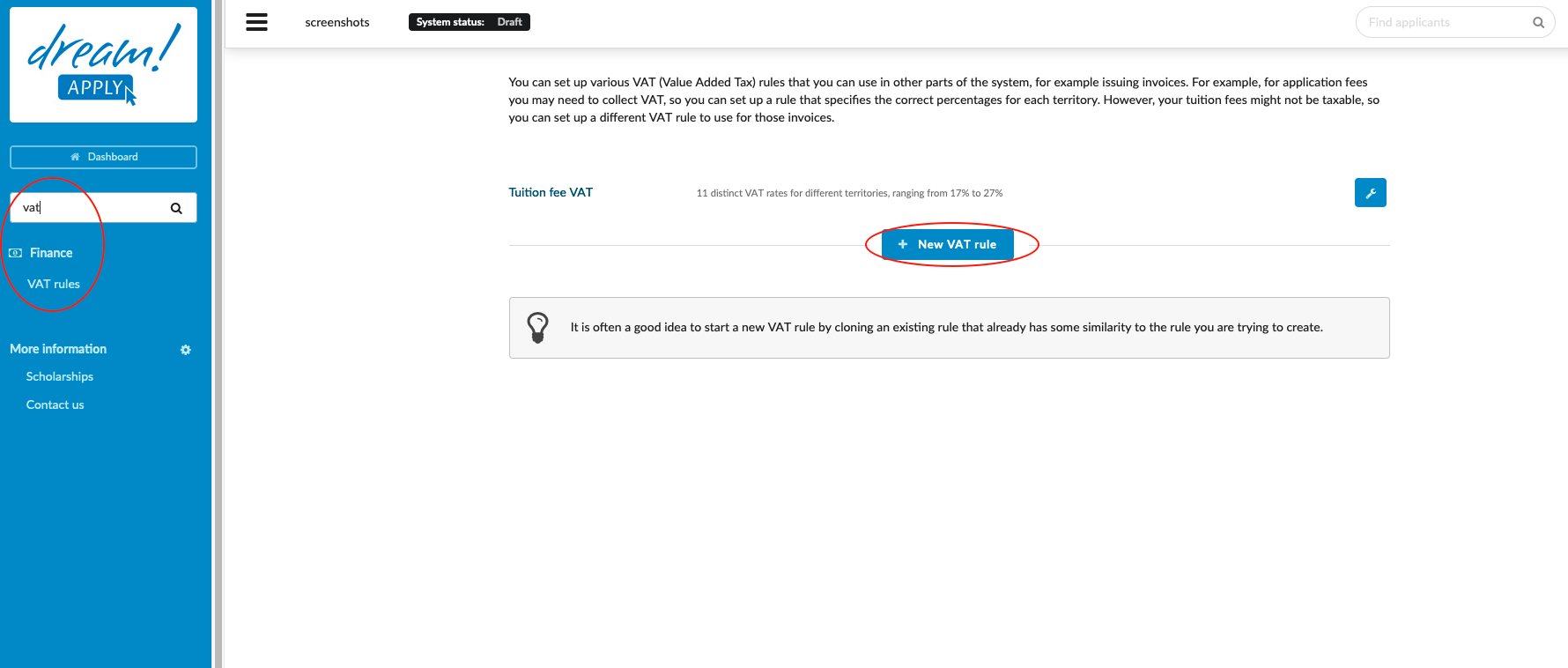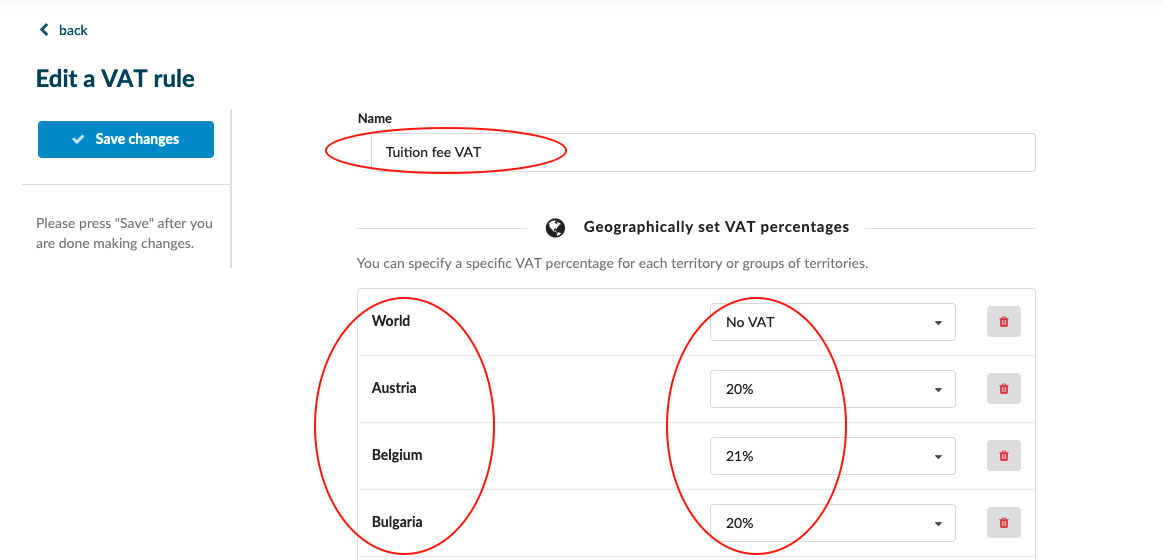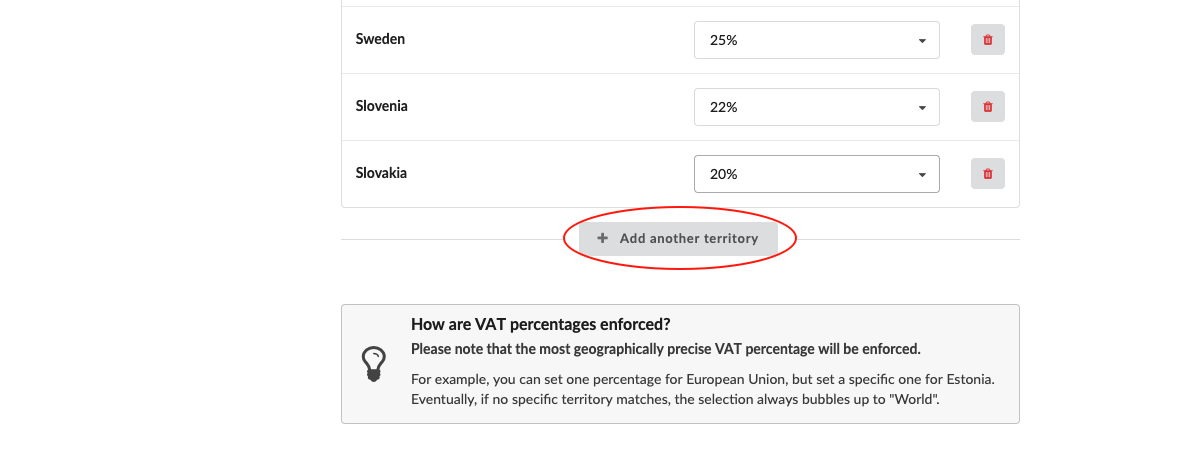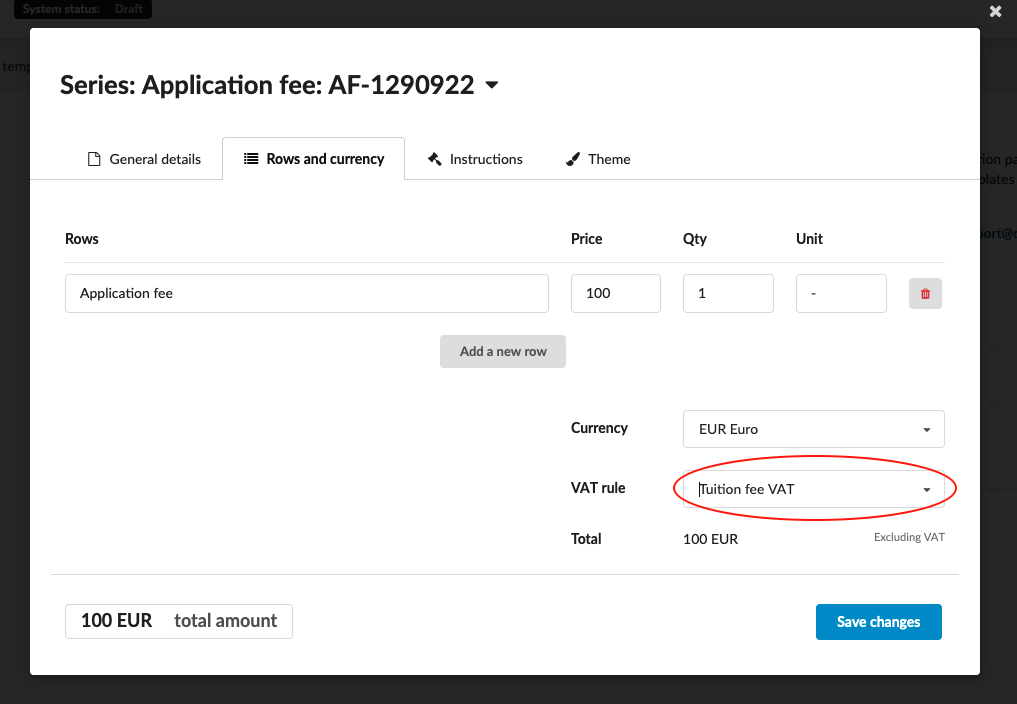Home › Start here › Finance › VAT rules ›
VAT rules
This article teaches how to create VAT rules and assign them to the invoice templates.
Make sure you have:
-
the Finance addon enabled (please contact [email protected] if you would like more information on enabling this addon).
-
the correct administrator permissions (“accounting-edit”).
-
knowledge of any existing systems used for ordering the institution’s invoices so that it might be (closely) replicated.
-
You have already created invoice template.
-
Log in as an Administrator with the permission “accounting-edit” (included with the Role “Accountant” in addition to “Superuser”).
-
From the Main menu, go to Finance > VAT rules.
-
To create new VAT rule:
-
Click “+ New VAT rule”.
-
Enter a name for a new VAT rule.
-
You can specify a specific VAT percentage for each territory or groups of territories.
-
As a default system sets the VAT for a specific countires. You can add additional territories by clicking on “Add another territory” button.
-
-
In accordance of the applicants citizenship, system will apply for a different sum of the VAT.
-
In order to connect the VAT and Invoice template please navigate Finance > Invoice templates > Open the invoice for the editing > switch to “Rows and Currency” section > Next to the “VAT rule” choose a Rule. You can create multiple VAT rules and use them in a different templates. More about invoice templates read here.
VAT rules gives an opportunity to set the different VAT percentage for each country and automatically add it in the invoice. At the end, VAT will be added to the total sum of the invoice.
How to send out the invoice manually
How to create an invoice template