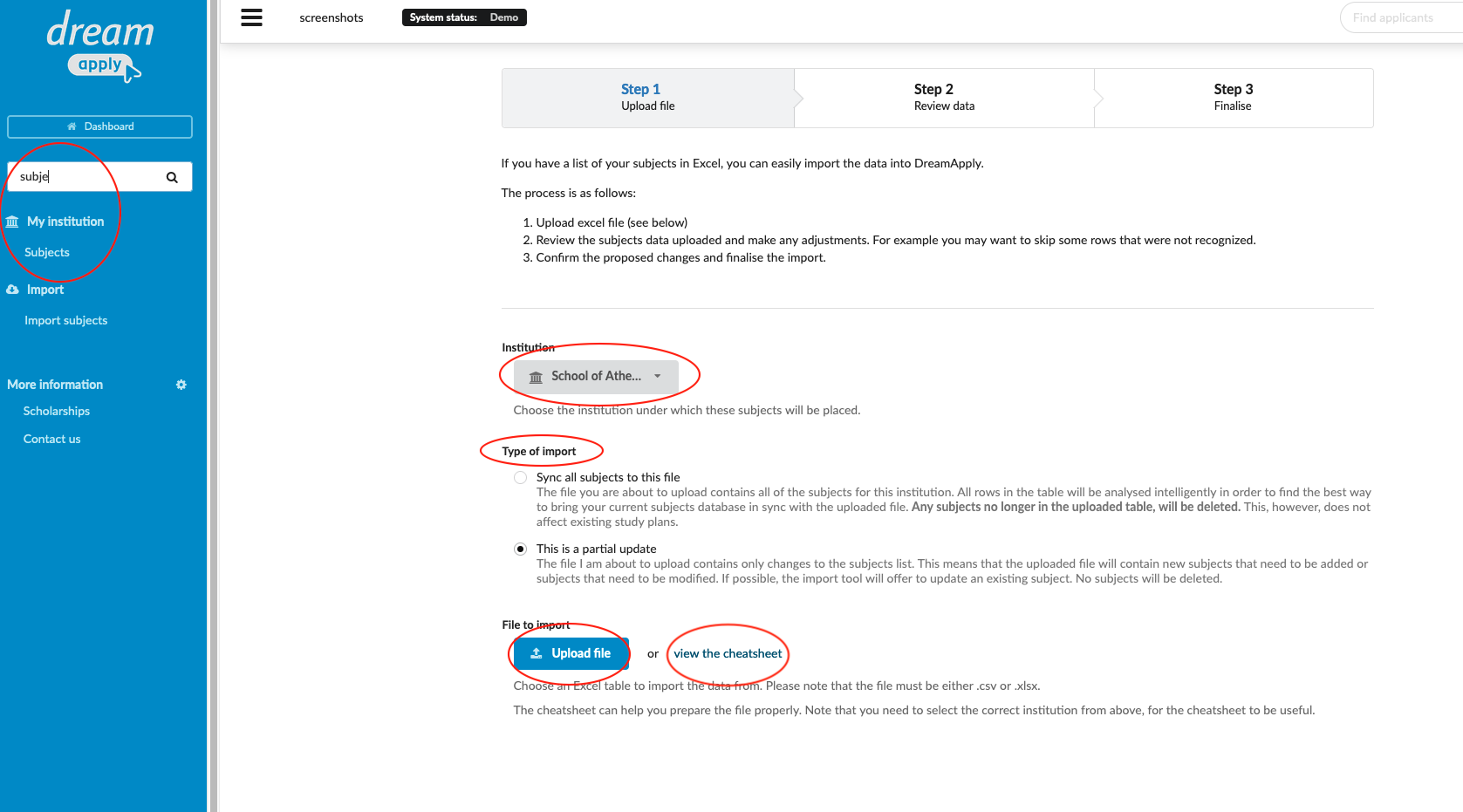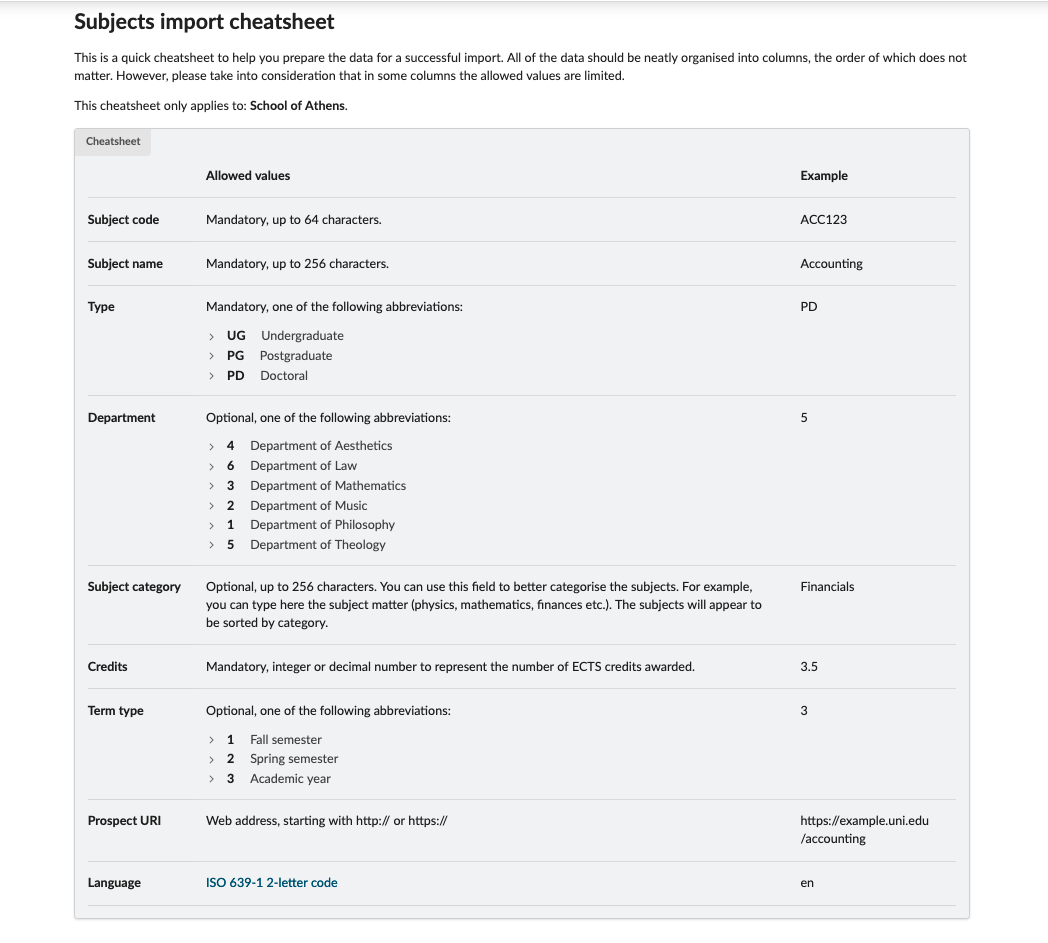Home › Start here › Import › Import subjects ›
Import subjects
In this article, you will discover the simple process of importing subjects into the system. Maintaining an up-to-date list of subjects is critical, especially when universities require applicants to create a study plan. This functionality is primarily intended for exchange applicants who need to tailor their course selection to match the offerings of their host institution.
Before proceeding, ensure that you have gathered all the necessary data related to the subjects in the Excel file. To help you structure and insert this data correctly, you can refer to the example provided in the “View the Cheatsheet” option.
-
Log in as an administrator
-
From the Main menu, go to: Import > Import subjects.
-
Choose the institution under which these subjects will be placed.
-
Choose a type of import:
-
Sync all subjects to this file - The file you are about to upload contains all of the subjects for this institution. All rows in the table will be analysed intelligently in order to find the best way to bring your current subjects database in sync with the uploaded file. Any subjects no longer in the uploaded table, will be deleted. This, however, does not affect existing study plans.
-
This is a partial upload - The file I am about to upload contains only changes to the subjects list. This means that the uploaded file will contain new subjects that need to be added or subjects that need to be modified. If possible, the import tool will offer to update an existing subject. No subjects will be deleted.
-
-
Review the example file by clicking on view the cheatsheet
-
Click on “Upload file” and import the subjects from the excel file.
Once the subjects are imported, they will automatically be integrated into the study plan. When applying for a study course, the applicant can create a customized study plan by selecting subjects from the imported list. Additionally, you can set limits on the minimum and maximum number of ECTS that the applicant can choose. The study plan will be included as part of the application form.