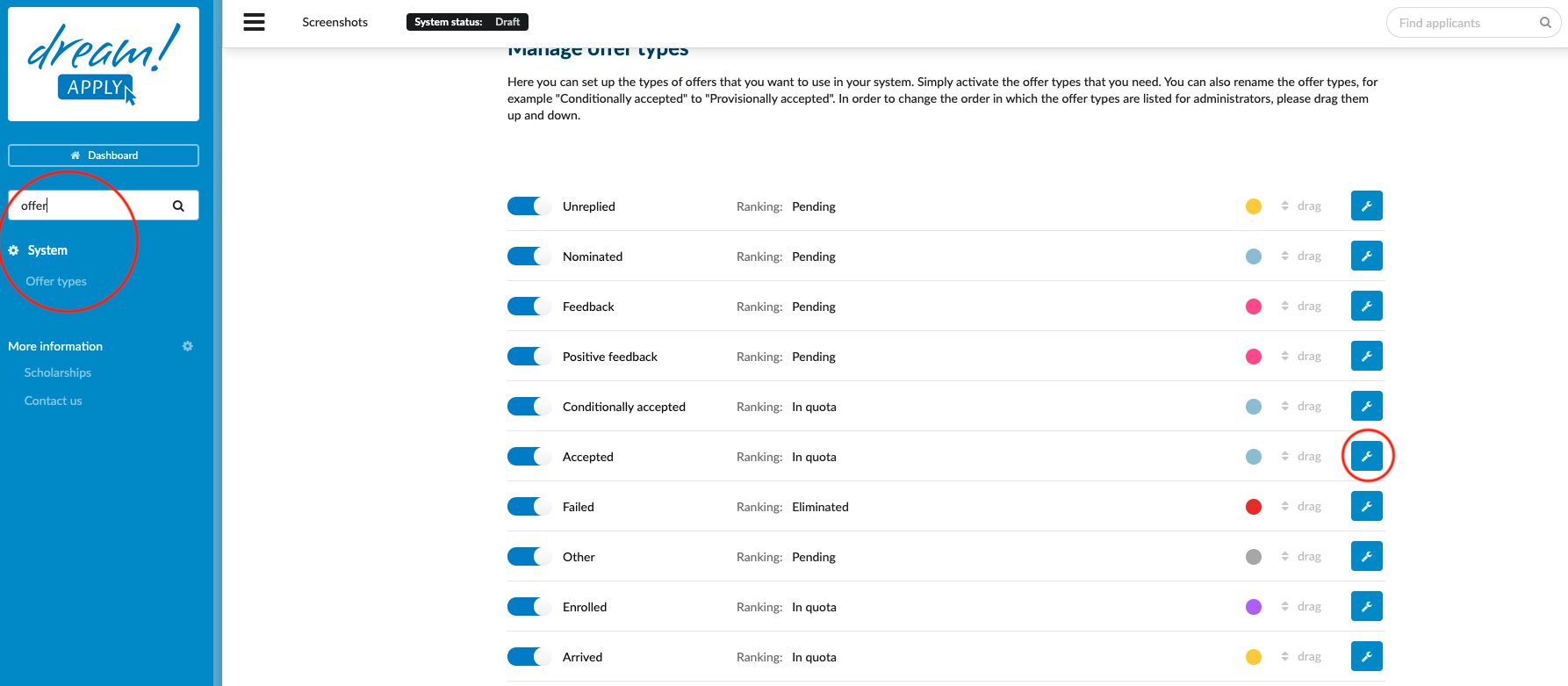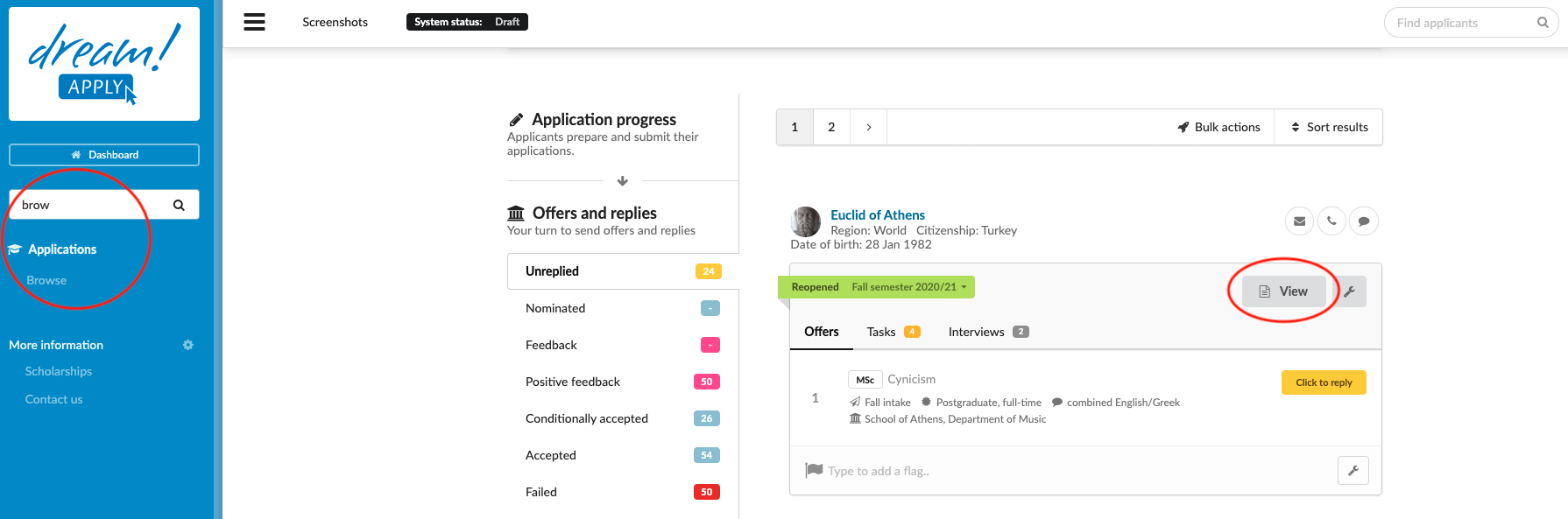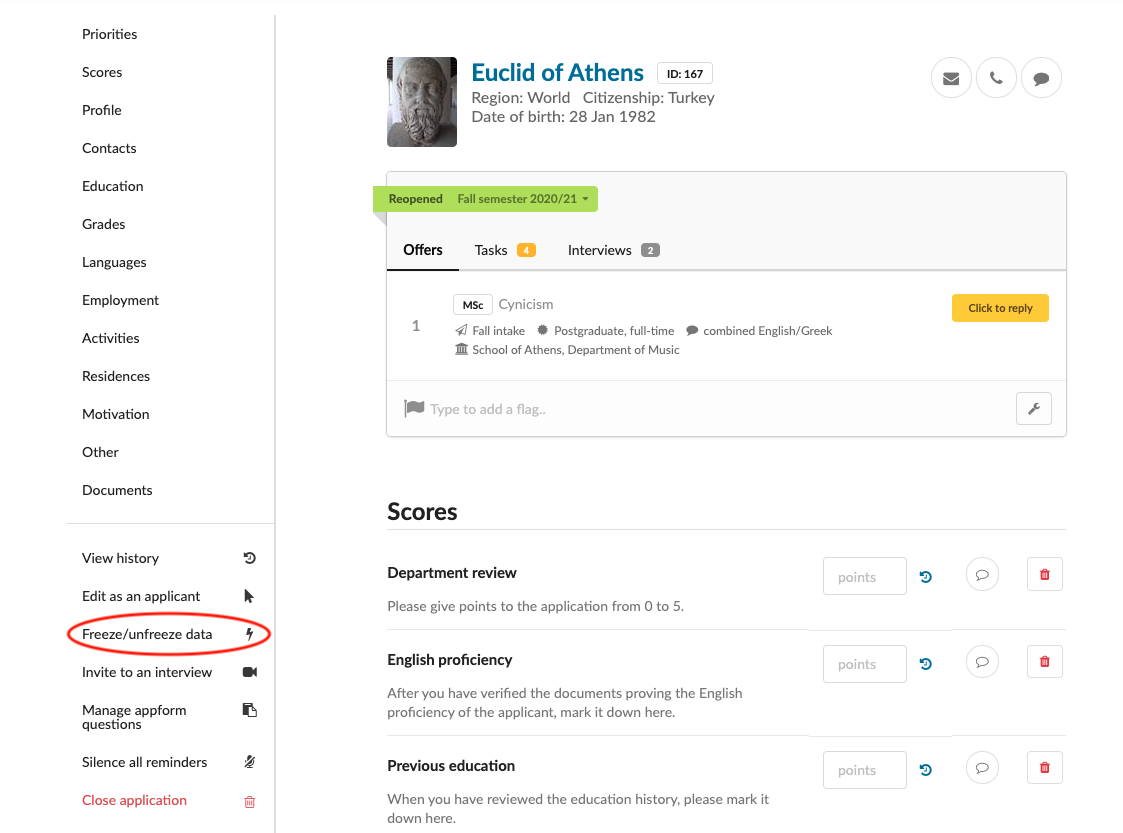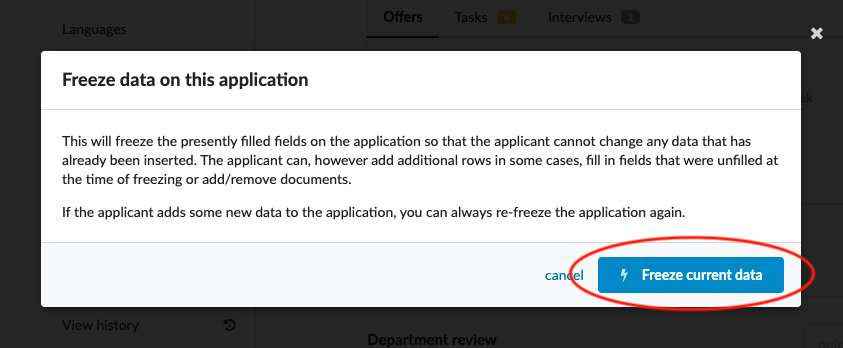Home › Start here › System › Offer types › Freezing function ›
Freezing function
This article explains the concept of Freezing an application and details possible ways to either manually or automatically freeze data in Applications.
Make a Freezing Offer type:
-
Log in as an administrator with the permission “instance” (included with the Role “Superuser”).
-
From the Main menu, go to System > Offer types.
-
Locate the desired Offer type.
-
Click on the button with the wrench icon to edit the Offer type.
-
Navigate to “Freezing”.
-
Tick the “Freeze data on this application” box.
-
Don’t forget to Save your change by clicking on the “Save changes” button!
-
Once the Offer type has the freezing option enabled, data that has been entered on an application will be frozen when an offer of this type is “Confirmed and sent”. This means that after receiving the offer, the applicant can no longer edit any data that has been inserted into the application form. It is, however, still possible for the applicant to add new data. Note that while making the offer, it is possible to override this behavior.
Manually freeze an individual application:
-
Locate the target application to freeze.
-
In the application menu below the application’s sections, click on “Freeze/unfreeze data”.
It is also possible to create a Rule with an action to automatically freeze the data on applications. For further reference read our article on how to set up rules.
Once the application is frozen, the applicant is not able to edit/delete existing data, but he/she still can add new data/documents in the application. If you would like to let the applicant make some changes, then you must unfreeze the application. Unfreezing an application can be done either manually or via a Rule.
How to configure offer status?